There are smartphones and tablet computers that do not support certain file types. When someone wants to play media from a file that is not supported on their device, the best way to play the video is to convert it first on a PC, and after transfer it to the device Via USB cable.
Hamster Free Video Converter is a handy program for just that. Not only does the program convert a video to popular smartphone supported file formats, but it also has options available to work well on the resolution of phone and tablet screens. Best part is that the program is 100% free.
How To Convert Video Formats Using Hamster Free Video Converter :
Step 1 :
Google “Hamster Free Video Converter “. Search for a website with a download to the program and make sure that its version is 2.5. Hopefully the program is still available on the Internet. After, download and install the program on a Windows powered machine (or Mac if the program supports it).
Step 2 :
After installing the program, open it. Get the files that need to be converted in an easily accessible location on the desktop and plan another location for the new converted files.
Step 3 :
In the Hamster Free Video Converter program, click on the large orange button to the top that says, “add files”. Find and select the video file on the computer, from the program. After successfully adding it, the file should appear in the program’s list. To add more videos, click on the blue button located at the top-left corner of the program with the text, “add more”.
Step 4 :
After listing the videos to convert, hit the next button (the next button is an orange button located at the top-right corner of the program). If there is a mistake, a clear list button is available a couple of rows down the video listing.
Step 5 :
Select the device that the converted video will be played on. The program supports devices from Apple, BlackBerry, Samsung, Nokia, LG, HTC, Archos, Microsoft, Motorola, Iriver, and Creative. After selecting the device category, there will be options such as iPhone 5, Lumia 920, Samsung Galaxy S3, BlackBerry 9860, etc, to choose from.
Step 6 :
After selecting the device, choose the format that is supported on the smartphone or tablet that will play the video. The program supports; avi, swf, mpeg, mp4, mp3, 3gp, wmv, wav, YouTube and DVD. To view a list of supported video formats on a device, search Google for, “device supported video formats” – of course, replace the word “device” with the actual device’s name.
Step 7 :
After selecting the file format, set the options that will be used for the newly created video. It is not recommended to change anything if the device’s name was seen in step 5. The video’s frame size, width, height, frame rate, bit rate, and quality can be affected.
Note: the program will create a new video and will not affect the original video.
Step 8 :
After setting options (if needed), the last thing to do is click on the convert button located at the bottom of the program. There is an option to go back, or to merge files. The program can take a couple of minutes to convert a video depending on how large the file is and the specifications of the computer.

( The picture above is a screenshot of the Hamster Free Video Converter program )
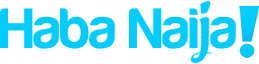
Recent Comments