As discussed before in my first article on filters, they are expensive, and if you dont like it you are stuck with the results, so photoshop, which also offers filter mimics, can be extremely useful, and even fun.
- Open the image in Photoshop Elements. It could be a landscape, or a sunrise, or similar
- Apply basic edits as necessary
- Go to windows to layers to show layers palette.

- Click on create new adjustments layer and select levels
- The contrast may be poor, so adjust the blacks and the highlights for a strong, beautiful contrast.
- Click OK

- You could use the gradient tool to add the gradient, but here you have less control, so a better option is to click on create adjustments layer and select gradient
- Use the drop down menu to select linear if it is not yet on linear. The gradient will appear on the bottom. Check the reverse box to swap it.
- The gradient will be black or white, but it needs to be changed to something warm.

- Click the chequered bar near the top, and click on a colour stop on the black and white shaded box,then the box saying colour both located near the bottom.
- Select the colour you want, and click OK. I selected orange, then added exclusion effect to make it into a nice strong blue.
- The effect will be too strong, and tone and detail is lost, but a few easy steps, and it will be perfect.
- Click on the drop down menu at the top of the layers palette, and select an effect.
 Linear burn gives a very dramatic sunrise effect.
Linear burn gives a very dramatic sunrise effect. - The trees in the sunrise may still be a little washed out, so going to brush tool, selecting opacity 10% and spraying them with a midtone grey will gently add a little grey, to give the trees a fuller colour. Use the right square bracket on the key board makes the brush larger, while the left makes it smaller.
- Once you have finished, save and rename your image.

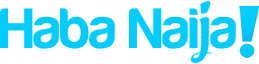

Recent Comments