In order to connect a BlackBerry 10 smartphone to a Wi-Fi network that uses Mac Address Filtering, you will be required to find the device’s Mac address. This tutorial shows you how to find the Mac address on a newly or previously setup BlackBerry 10 phone.
How to find the Mac address while setting up a BlackBerry 10 phone
To find the Mac address on a BlackBerry 10 phone that just came out of its retail box or that was wiped of its data (seconds ago), follow the steps below :
- During setup, go to the Wi-Fi Networks setup screen.
- Follow the steps: Add -> Diagnostic.
That’s all there is to it. The Mac address should appear under Physical Address.
How to find the Mac address on a previously setup BlackBerry 10 phone
There is no need to wipe the phone’s data just to view its Mac Address. By following the steps below, you can find the Mac address of a BlackBerry 10 device if it has already been setup.
- Turn on the BlackBerry 10 phone and go to the home screen.
- From the home screen of the device, swipe down from the top.
- Select ‘Settings’, followed by ‘Network Connections’.
- Select ‘Wi-Fi’.
- After, select ‘Advanced’.
- Select the ‘Diagnostic Information’ bar, followed by ‘Device Information’.
The device’s Mac address should appear under Physical Address. Take note that it is also possible to find the phone’s Mac address by opening ‘Settings’ and selecting ‘About’ – all that you are required to do is change the ‘Category’ bar to ‘Network’.

( Screenshot of the category bar in ‘About’ settings – BlackBerry 10 )
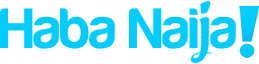
Recent Comments