 Warming filter 85, cooling filter 82, and many others are all filters that you can buy. They are expensive, and when you have taken an image with one, but you don’t like it, too bad, you are stuck with it. The fiddly process of attaching it to the lens also takes time, and it is so much easier to just mimic a filter in photoshop.
Warming filter 85, cooling filter 82, and many others are all filters that you can buy. They are expensive, and when you have taken an image with one, but you don’t like it, too bad, you are stuck with it. The fiddly process of attaching it to the lens also takes time, and it is so much easier to just mimic a filter in photoshop.
Some of the filters are colour correction filters, and create subtle changes that enhance the overall picture, but others are creative filters, such as underwater, which gives a strong, blue tint.
How to edit your image
- Select the image that you want to cool, warm or experiment with.
- Open it in Photoshop elements.
- Do some basic beforehand editing (if required) such as cropping, sharpening, etc.
- Open the layers palette (window, layers)
- Go to create layers adjustment icon (circle, coloured half black, half white) and down to photo filter.
 You can now adjust the filter, and could also manually change the colour by checking the colours box and selecting a custom colour.
You can now adjust the filter, and could also manually change the colour by checking the colours box and selecting a custom colour. Use the density slider to change the strength of the filter.
Use the density slider to change the strength of the filter.- Once the image has been cooled, or warmed to an ideal colour temperature, it is likely to benefit from tone and contrast correction. Go to create adjustment layer to levels and change the drop down menu to read. Tweak the blacks and the whites on the red channel, the do the same for green and blue.
- Once you have completed all these steps, your image should be perfect colour temperature!


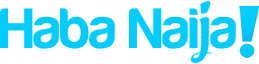
Recent Comments